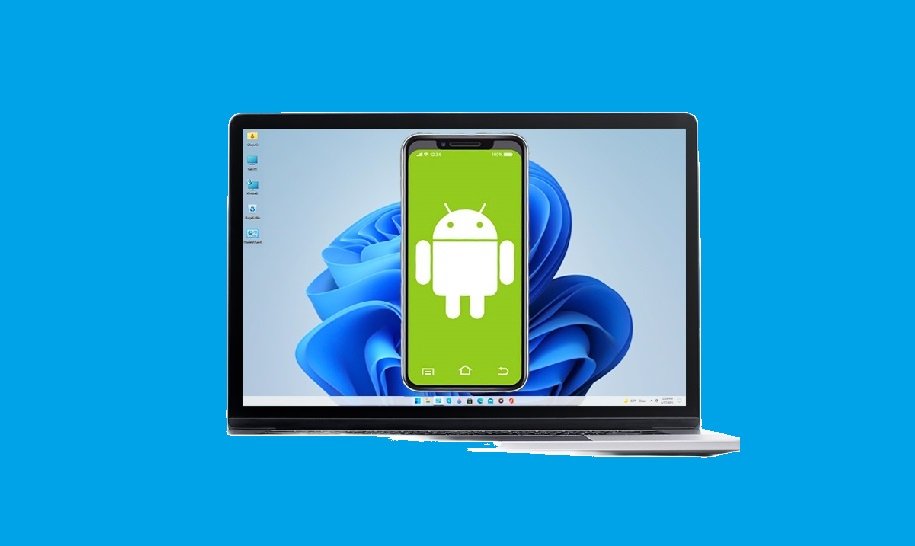Android emulators are useful tools for developers since they make it easier to run Android applications on a Mac environment. They provide a cost-effective option for testing mobile and web applications on various devices and screen sizes, avoiding acquiring several physical devices.
As application development and technology evolve, Android emulators for Mac systems have improved in functionality and usability. They provide better compatibility, faster performance, and interfaces that work in tandem with macOS. These emulators build a simulated Android environment on the Mac, allowing testers to run Android applications seamlessly and explore the platform’s capabilities.
In this comprehensive guide, we will explore Android emulators for Mac, covering everything from the basics to complex setups and performance optimization to assist developers in seamless application testing.
Contents
Understanding Android Emulators for Mac
Android creates a lot of amazing applications. However, they are only available on Android and not MacOS due to different operating systems. At this point, Android Emulator for Mac is released. It allows testers to use certain Android applications on their Mac devices.
This creative approach allows testers to run Android applications comfortably by simulating an Android OS environment on macOS, allowing developers to test without the requirement for real devices, which can be expensive and time-consuming. Furthermore, it eliminates the need to set up a real device lab, making application development more accessible and inexpensive.
However, testers should be aware that the performance of Android emulators for Mac varies based on system requirements, emulator settings, and the complexity of the application being tested. They may often notice some performance differences when compared to a real Android device, emulator technology is always improving to eliminate this performance difference and offer a more realistic experience.
The reason why developers and testers are determined to use Android emulators for Mac is that they provide an easy and inexpensive method for developers to test their applications, identify issues, and guarantee compatibility across various devices and environments.
How do Android emulators work on Mac?
Android emulators work a bit differently on Mac. Because Android uses the Linux kernel, emulators must figure out how to run the Linux-based Android system on top of the Unix-based Mac OS.
The most popular method involves creating a Linux virtual machine using a compatibility layer like Virtual Box or QEMU, and then running the Android emulator inside of it. This increases overhead as compared to executing directly on the host operating system, but it provides better flexibility and compatibility.
Some modern Android emulators, such as Genymotion, have a different technique based on Docker containers. These provide more lightweight and portable virtualization, eliminating the requirement for a full virtual device.
Regardless of the underlying technology, all Android emulators for Mac seek to provide a seamless, reliable method to run Android applications and games with minimal configuration and settings.
Advantages of Using Android Emulators for Mac
To improve the user experience, Android emulators for Mac frequently include extra features and functions. Let’s examine the reasons why emulators are necessary for Mac:
- Android emulators for Mac fill the gap between macOS and the Android environment. They let testers access and enjoy a wide range of Android-based applications that are not accessible on the macOS platform.
- Utilizing MacOS capabilities like file sharing, clipboard synchronization, and multi-touch gestures while running Android applications on Mac devices becomes simple because of its seamless integration between the macOS and Android operating systems.
- To ensure proper functioning and compatibility across different screen sizes, resolutions, and Android versions. Applications can be tested on virtual Android devices with the help of Android emulators for Mac.
- Virtual devices often transfer data more quickly than real devices connected via USB in Android emulators for Mac.
- It can be easier to configure the settings in the Android emulator for Mac for applications that use physical sensors, like an accelerometer.
Utilizing an Android emulator, testers can access various applications on Mac devices that are particularly made for the Android platform. This enables a smooth user experience within the Mac environment and eliminates the need to switch between devices.
Techniques to optimize Android emulator Mac
The emulator can occasionally become sluggish and resource-intensive. This can result in longer testing durations and reduced production. Therefore, the Android emulator Mac must be optimized to improve performance and accelerate the development process. Here are some advanced techniques for optimizing the Android emulator Mac.
Increase RAM and CPU Allocation
Allocating more RAM and CPU resources to the Android Emulator Mac will significantly improve performance. This causes the emulator to run more smoothly and rapidly.
Enable Hardware Acceleration
Enabling hardware acceleration can significantly improve the emulator’s performance. This enables the emulator to utilize the Mac’s GPU.
Adjust Emulator Graphics Settings
The speed of the Android emulator on Macs can be improved by optimizing the graphics settings. This involves modifying the graphics rendering and resolution settings.
Utilize the Quick Boot Feature
The Quick Boot function dramatically decreases the starting time of the Android emulator on Mac. This saves time in several testing cycles.
Troubleshooting Common Installation Issues
If any issue arises during the installation process, go through the official Android instructions or forums. Incompatible hardware and missing SDK components are common issues. Usually, these issues may be resolved by reinstalling certain components or clearing the cache.
Resources for Ongoing Support
For more assistance, utilize community forums. Many developers on these platforms have dealt with comparable problems and may offer insightful advice.
Running and Testing Apps Using the Emulator
Once the emulator is properly configured, testers can begin running and testing their applications. This step is critical for ensuring that the application works as intended across several devices.
Debugging Applications in the Emulator
The process of debugging is essential to the development process. Tools like Logcat in Android Studio allow testers to monitor logs and catch mistakes as they happen. Android Profiler can additionally assist in analyzing application performance and optimizing resource utilization.
+
Evaluating App Performance
Monitor the performance of the application in a variety of conditions. Testable factors include responsiveness, memory use, and load times. Note down any problems and adjust the code accordingly.
Use Android Virtual Device (AVD) Snapshots
Testers can rapidly save and restore emulator states with AVD snapshots. This speeds up testing and cuts down on starting time. By offering additional testing environments, cloud-based platforms facilitate AVD snapshots and Android Emulator Mac.
Optimize Network Settings
Optimizing network settings helps testers to boost emulator performance. This is critical for testing applications with network requirements.
Optimize AVD Configurations
The speed of the Android emulator on Macs can be improved by optimizing AVD settings. Better resource management is ensured by appropriate settings.
Regularly Update Android Studio and Android Emulator Mac
To enhance speed, often check for updates for the emulator and Android Studio. Performance enhancements and bug fixes are frequently included in updates. New features that can enhance the emulator’s performance.
Monitor and Manage System Resources
System resource management and monitoring are essential. During development, it aids in preserving peak performance.
The best Android emulators for Mac
Considering the variety of Android emulators, let’s examine the best option offering powerful performance, customizable controls, and support for multiple Android versions.
LambdaTest
LambdaTest is an AI-powered test execution platform that offers both manual and automated on a large scale. The platform enables testers to conduct real-time and automated testing on over 3000 environments and real mobile devices and offers testing on Android emulators for Mac systems.
Using the LambdaTest Android emulator on their Mac systems, testers can confirm that Android applications work properly on a variety of devices and versions. Furthermore, the platform enables testers to streamline development and testing cycles by using the dependable, secure, and high-performance Appium test cloud for Android automation.
Key Features:
- With the ability to test applications on a range of virtual devices, this platform is particularly helpful for developers who do not have real Android devices.
- You can also perform Android automation on virtual devices.
- Parallel testing in LambdaTest helps to decrease testing efforts by allowing automation tests to run simultaneously on various browser and platform combinations
- Provide integration with well-known bug-tracking and project-management tools like Jira, Asana, and Github, as well as with common CI/CD tools such as Jenkins, CircleCI, GitLab CI, Semaphore CI, AWS CodePipeline, TeamCity, and others.
- Cross-platform compatibility between macOS and Windows.
BlueStacks
One of the most popular and extensively used Android emulators for all platforms, including Mac, is BlueStacks. Although it is well-suited for gaming, it is equally useful for testing and common application use. It is perfect for both developers and gamers because it supports a large variety of Android versions.
Key Features:
- Interface designed with gaming in mind with improved controls for well-known games.
- The multi-instance capability allows gamers or testers to run multiple applications or games at once.
- BlueStacks is intended to provide rapid performance, even with high-demand games or applications.
- Full integration with Google Play Store allows testers to download applications directly.
Genymotion
Genymotion is another popular Android emulator designed primarily for developers. It has extensive capabilities such as GPS emulation, network management, and custom device setups, making it a popular choice among mobile developers for testing Android applications.
Key Features:
- Both desktop and cloud environments are supported.
- Adaptable to various Android versions.
- Enables application testing across various screen sizes and resolutions.
- GPU acceleration to boost efficiency.
- It is perfect for developers of applications since it integrates easily with Android Studio.
- Test applications with gyroscopes, accelerometers, and other simulated sensors.
NoxPlayer
NoxPlayer is an excellent choice for Mac users who want to test applications and play games. It is quick and light and provides great performance even on lower-end Macs. NoxPlayer is quite versatile for application testing, even if it’s frequently suggested for gaming.
Key Features:
- Both AMD and Intel CPUs are supported.
- Keyboard mapping and game controller for better control in games.
- Runs multiple applications or games simultaneously.
- Fast and lightweight in contrast to Bluestacks.
- NoxPlayer stays up to date with new features and the most recent versions of Android.
- Applications can be downloaded and installed directly from the Play Store.
Android Studio Emulator
The official Android emulator is bundled with Android Studio, Google’s Integrated Development Environment (IDE) for Android development. It is a robust tool for developers, with a wide range of testing features. Although it is not optimized for gameplay, it is one of the greatest emulators for development work. It is a great option for testing applications because it is integrated right into Android Studio and provides a full development environment.
Key Features:
- Comes directly from Google, providing complete compatibility with the most recent Android versions.
- Allows for specific device setups, network circumstances, and application debugging.
- Integrates seamlessly with Android Studio, making application testing and development more efficient.
- Simulate multiple Android devices with varying operating systems, screen sizes, and hardware configurations.
Conclusion
In conclusion, if developers wish to run Android applications on their Mac devices, Android emulators serve as a strong and useful tool, helping in completing the task.
This guide has covered everything that is required to know to get started with Android emulators on Mac. From the basics of how emulators work to the techniques to optimize Android emulators on Mac, and tools to make the most of the Android emulation experience.
Implementing advanced techniques will lead to a quicker and more reliable emulation environment, enhancing performance. While there are several excellent Android emulators available for Mac, the best tool will be determined by the unique requirements and goals of the organization.